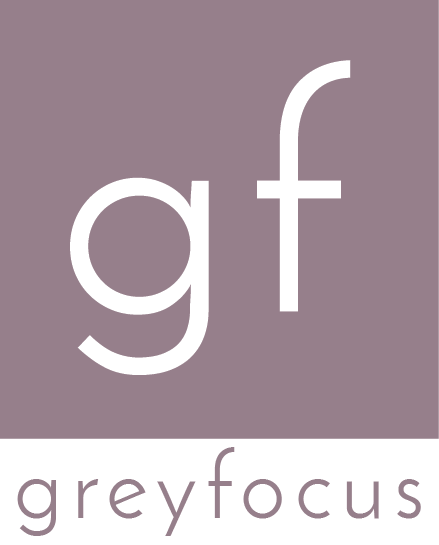Line breaks with Git
Git is a wonderful version control system, but some of its concepts seem daunting at first. One of the issues that may seem confusing is how it deals with line breaks (also called line endings).
Note: If you’re having problems that seem to be related to line endings, feel free to jump to the Troubleshooting section.
Background
The story of line breaks starts during the ’60s, when printers where used as consoles for computer systems. The output streams of computer programs back then had to match the capacities of the printer; that is, if the output was too fast, the printed data would have been corrupted.
The character LF (line feed) was used to separate lines, but this caused the printer head to move from the end of the line to the beginning of the next line. If another character was sent to the printer during this time, it would have been printed somewhere in the middle off the next line, depending on the exact position of the printer head.
To fix this issue, the CR (carriage return) was used, which in fact was more of a delay, to let the printer head align correctly at the beginning of a new line. In fact, some of these printers needed extra characters as well, most likely extra CRs or NULs.
Operating systems use different ways to signal line endings. Some of the most popular options are:
- CR+LF - Microsoft DOS and the Windows family
- CR - Mac OS up to version 9
- LF - Unix-type operating systems and newer versions of Mac OS
Unfortunately this is where our story begins. It’s sad to see that a 50 year old hardware limitation is this applicable in our days, albeit in a slightly different form.
Why are line breaks important for Git?
Version control systems are focused on text files; they can track the changes, merge files automatically, or facilitate the process of resolving conflicts. Because of this, line endings are crucial in understanding the content of the file and how to work with the changes (most of them do merges on a line by line basis).
Git supports both CR+LF and LF line endings using several configuration options.
Configuring line breaks for Git
There are several configuration options in Git that affect line breaks.
core.eol
Sets the line ending type to use in the working directory for files that have
the text property set. Alternatives are lf, crlf and native, which uses
the platform’s native line ending. The default value is native.
Example:
# Get the value of the eol configuration property
git config core.eol
# If the output is empty, it means the default value of "native" is used.
# Sets the value of the eol configuration property to CRLF. During the
# normalization process, all line breaks will be converted to CRLF
git config core.eol CRLF
Note: Git configuration properties can be set per repository (the default), or globally by passing the
-gparamter togit config.
core.autocrlf
This setting configures the normalization process related to line breaks. The normalization proces is applied whenever files are added to the index, but to keep things simple let’s assume that it happens when files are commited to the repository (local or remote).
Possible values:
true- transforms the local line break character (configured incore.eol) to LFfalse- disable the normalization process and leave the files as they areinput- apply the normalization process to newly added files, but never to files which are already commited
Please note that the core.autocrlf setting is machine specific. If there are multiple developers working on the same repository, they could have different settings, which may cause a lot of issues.
.gitattributes
This file is used to tell newer versions of Git how to deal with line breaks, depending on the file type. The file format is slightly generic, which means that it may be used in the future for other options as well.
Example:
# Handle line endings automatically for files detected as text using Git
# heuristics
* text=auto
# Configure line endings by file type
*.css text
The syntax of the file is quite simple. The first column (separated by space) selects the file type using wildcards, while the second column contains the attributes for this file type.
For more details, see the documentation for .gitattributes
Troubleshooting
If you’ve made it this far, most likely you’ve already ran into issues with line breaks. These kind of issues usually cause Git to mark files as modified, even though they do not appear to have any changes; it’s also not posible to revert the changes.
Check if you really have a line break issue
The simplest way to tell if you’re having a line break issue is to run a diff:
git diff -R
If you see any ^M characters in the output or anything similar, then the issue
is caused by line breaks.
In most cases, this happens because there are some files already commited in the repository using the wrong line breaks. For example, it could happen if you have line break normalization enabled, but there is at least one file not normalized in the repository (perhaps it was added by someone who had normalization disabled in Git).
Fix
There are two ways of fixing line break issues related to Git.
Disable the line break normalization completely
This is perhaps the most non intrusive way to fix the issue, as it doesn’t require updates to all the files in the repository. Unfortunately it also has a major side effect: if you have developers working from different operating systems, you may end up with mixed line breaks in the repository, which could cause various issues with other tools (and also Git merging).
Steps:
-
Add a .gitattributes file at the root of your repository with the following content:
# Disable line break normalization for all files * -text # You can also customize this based on the file type, by using something like # this: # *.css text # *.js text # *.csv -text -
Commit the .gitattributes file and push it to any remotes that you may have.
Fix the line brakes by enforcing the normalization process
With this approach, we need to update all files from the repository in order to use the correct line breaks.
# From the root of your repository remove everything from the index
git rm --cached -r .
# Change the autocrlf setting of the repository (you may want
# to use true on windows):
git config core.autocrlf input
# Re-add all the deleted files to the index
# (You should get lots of messages like:
# warning: CRLF will be replaced by LF in <file>.)
git diff --cached --name-only -z | xargs -0 git add
# Commit
git commit -m "Fixed crlf issue"
# If you're doing this on a Unix/Mac OSX clone then optionally remove
# the working tree and re-check everything out with the correct line endings.
git ls-files -z | xargs -0 rm
git checkout .
(Thanks to Charles Bailey for this solution.)